Carer Portal Guide
Carer Portal Guide
Creating a Portal / Event Registration
- Access the Carer Kafe Website
- Navigate to the Portal Login / Registration Page here: Carer Kafe.
- Register for the Carer Portal
- If you are a new user, select the Register here option.
- Complete the registration form with your personal details, including your name, email address, and any other required information.
- Submit the form to create your account.
- Log in to the Carer Portal
- After registering, return to the Carer Portal login page and login.
- Enter your credentials to access your account.
- Register for the Training Sessions
- Once logged in, navigate to the Learning and Development page
- Select the training you wish to register for
- Select the “Register” button on the event page
- Press “Finish”
- Confirmation
- After registering, you should receive a confirmation email with details about the session, including the time, location details, etc.
- Access the Carer Kafe Website
- Navigate to the Portal Login / Registration Page here: Carer Kafe.
- Register for the Carer Portal
- If you are a new user, select the Register here option.
- Complete the registration form with your personal details, including your name, email address, and any other required information.
- Submit the form to create your account.
- Log in to the Carer Portal
- After registering, return to the Carer Portal login page and login.
- Enter your credentials to access your account.
- Register for the Training Sessions
- Once logged in, navigate to the Learning and Development page
- Select the training you wish to register for
- Select the “Register” button on the event page
- Press “Finish”
- Confirmation
- After registering, you should receive a confirmation email with details about the session, including the time, location details, etc.
RSVP Change
- Log in to the Carer Portal
- Navigate to the Portal Login here: Carer Kafe.
- Login using your portal credentials
- Access your event registrations
- Click on ‘Your upcoming Session’ at the top right corner.
- Modify your RSVP
- Click on ‘View’ for the event you wish to change.
- Click ‘View RSVP’ located under the event details on the bottom left (reference below)
- Update your RSVP response.
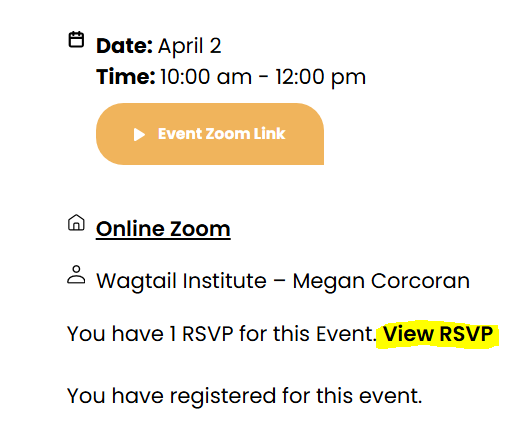
- Save your changes
- Click ‘Update RSVP’ to confirm
- Log in to the Carer Portal
- Navigate to the Portal Login here: Carer Kafe.
- Login using your portal credentials
- Access your event registrations
- Click on ‘Your upcoming Session’ at the top right corner.
- Modify your RSVP
- Click on ‘View’ for the event you wish to change.
- Click ‘View RSVP’ located under the event details on the bottom left (reference below)
- Update your RSVP response.
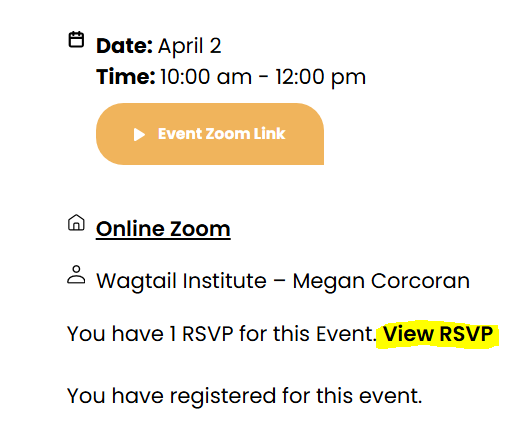
- Save your changes
- Click ‘Update RSVP’ to confirm
Download Certificate
- Log in to the Carer Portal
- Visit the Carer Kafe website.
- Click on the Carer Portal link at the top of the page.
- Enter your login details (email and password).
- Click Log In to access your account.
2. Navigate to Your Certificates
- Once logged in, go to the Certificates section under your Carer Profile (top right corner).
- Locate the training session you completed.
- If your certificate is available, you will see a Download button next to the session details.
3. Download Your Certificate
- Click on Download to open the file.
- Right-click and select Print.
- Under Print options, select Download as PDF.
- Log in to the Carer Portal
- Visit the Carer Kafe website.
- Click on the Carer Portal link at the top of the page.
- Enter your login details (email and password).
- Click Log In to access your account.
2. Navigate to Your Certificates
- Once logged in, go to the Certificates section under your Carer Profile (top right corner).
- Locate the training session you completed.
- If your certificate is available, you will see a Download button next to the session details.
3. Download Your Certificate
- Click on Download to open the file.
- Right-click and select Print.
- Under Print options, select Download as PDF.
Contact Us for Support with Registering for Carer Kafe sessions
Contact Us for Support with Registering for Carer Kafe sessions
"*" indicates required fields